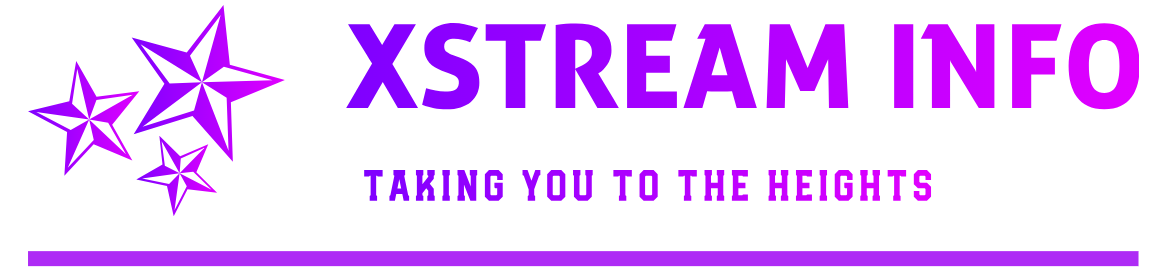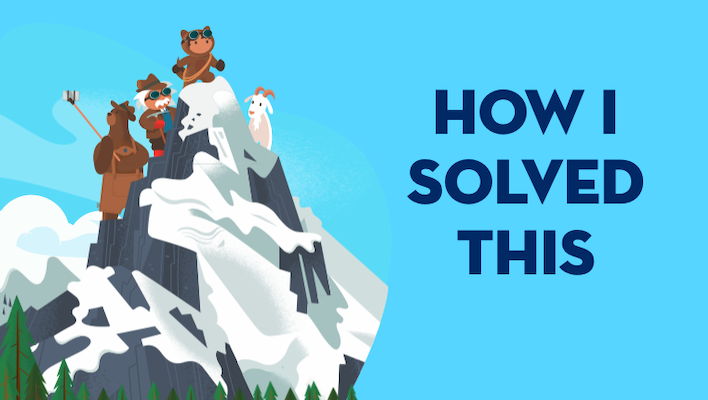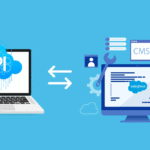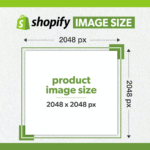As a Salesforce Admin, you’re often the first line of defense when something breaks, doesn’t run as expected, or behaves strangely in the system. But what do you do when no Apex error is thrown and everything looks “fine”—yet users are still complaining?
That’s where your Admin Debugging Toolkit comes in. Debugging declarative issues (meaning those created using clicks, not code) is an essential skill. This post gives you a powerful, practical list of tools, tips, and techniques to troubleshoot issues without writing any code.
🔍 What Are Declarative Issues in Salesforce?
Declarative issues arise from Salesforce configuration using tools like:
-
Validation Rules
-
Process Builder or Flow Builder
-
Assignment Rules
-
Approval Processes
-
Record Types and Page Layouts
-
Field-Level Security / Profiles / Permission Sets
These aren’t code-level bugs but rather logic conflicts, order of execution problems, or misconfigured settings.
🧰 The Essential Admin Debugging Toolkit
Here are the go-to tools and techniques that every Salesforce Admin should master for debugging declarative logic issues.
1. 🛠️ Debug Logs (Even for Declarative Tools)
Most admins assume debug logs are just for developers. Not true. Flows, validation rules, and assignment rules also appear in debug logs.
-
How to Access:
Setup → Debug Logs → Add Your User → Reproduce the issue → Download log -
What to Look For:
-
Flow execution steps
-
Validation rule evaluation
-
Assignment rule logic
-
Login history, page errors
-
🔎 Pro Tip: Use Salesforce Log Analyzer Chrome Extension for easier reading.
2. 🌊 Flow Error Emails & Flow Interviews
If you’re using Flow Builder, errors usually generate email alerts. Make sure these are enabled.
-
How to Enable Flow Errors:
Setup → Process Automation Settings → Check “Send Process or Flow Error Email to Apex Exception Email Recipients” -
Flow Interview History:
Setup → Flow → Click “Paused and Failed Flow Interviews”
→ Helps debug paused flows or flows that failed in the middle.
✅ Tip: Use Flow debug mode in Flow Builder for step-by-step testing.
3. ✅ Validation Rule Testing
Sometimes a validation rule is silently blocking updates via automation (like flows).
-
Use a test record and manually update the fields to replicate the scenario.
-
Check Formula Evaluation Results using the Formula Debugger (Beta feature).
🔁 Bonus: Create a checkbox field like Bypass_Validation__c for testing to exclude certain rules temporarily.
4. 🧩 Permission & Access Checks
Declarative issues often arise due to permission mismatches. Check:
-
Profile field-level security
-
Object permissions
-
Page layout visibility
-
Record-level sharing (OWD, role hierarchy, sharing rules)
Use the “View All / Modify All” and “Login As” features to simulate user behavior.
👁️ Tool: User Access and Permissions Assistant (Free AppExchange tool)
5. 🔗 Flow and Process Order of Execution
You may have multiple automations on one object:
-
Flows
-
Process Builder
-
Workflow Rules
-
Apex Triggers
They all execute in a defined order. Misunderstanding this causes issues like:
-
Fields getting overwritten
-
Automation firing multiple times
-
Wrong outcomes due to update loops
📋 Solution: Document your automation logic and use Automation Components Analyzer from UnofficialSF.
6. 📄 Field History Tracking
Enable Field History Tracking to track changes over time.
-
Navigate to the object → Fields & Relationships → Set History Tracking
-
Track changes to critical fields like Status, Owner, Amount, etc.
🧠 Why Useful? It helps determine what automation made a change and when—super useful for debugging!
7. 🧪 Sandboxes for Safe Testing
Don’t debug in Production. Use:
-
Developer Sandbox for quick testing
-
Partial Copy or Full Sandbox for data-rich testing
🧰 Best Practice: Use a sandbox refresh and testing checklist to avoid outdated test environments.
8. 📦 Setup Audit Trail
If someone made a config change recently, it might be the cause.
-
Setup → Security → View Setup Audit Trail
→ Shows the last 20,000 changes, including who made what change and when.
👀 Ideal for: Finding out who changed a Flow, Validation Rule, etc., right before the issue appeared.
9. 🧠 Lightning App Builder – Page Debugging
Sometimes the issue isn’t automation—it’s the Lightning Page layout.
-
Fields not visible?
-
Components hidden?
-
Conditional visibility not working?
Go to Lightning App Builder → Edit the page → Check component visibility and assignment.
10. 🤝 Collaborate with Developers When Needed
If you’re stuck, don’t hesitate to bring in a developer. Admins and developers working together is the real power of Salesforce!
-
Share your debug log insights
-
Document the flow steps or validation rule logic
-
Use tools like Workbench or Developer Console (if you’re comfortable)
🧭 Final Tips for Declarative Debugging
-
Always reproduce the issue as the user (use “Login As”).
-
Use naming conventions for Flows, Validation Rules, and Process Builders to find them quickly.
-
Keep documentation of all automation on critical objects.
-
Use Release Notes and Audit Logs during new feature rollouts or post-deployment checks.
🧰 Bonus Tools for Admins
| Tool | Purpose | Link |
|---|---|---|
| Salesforce Log Analyzer (Chrome) | Easy Debug Log Viewing | Link |
| Workbench | Query & metadata check | workbench.developerforce.com |
| Salesforce Inspector | Field and metadata analysis | Chrome Extension |
| User Access & Permissions Assistant | Troubleshoot permissions | AppExchange Link |
📌 Conclusion
Troubleshooting declarative issues in Salesforce doesn’t require code—but it does require skill, experience, and the right tools. By using this Admin Toolkit and adopting a logical, layered approach, you’ll become faster and more accurate at diagnosing issues—and keep users happy.
Start small, practice often, and keep refining your toolbox.